Transform
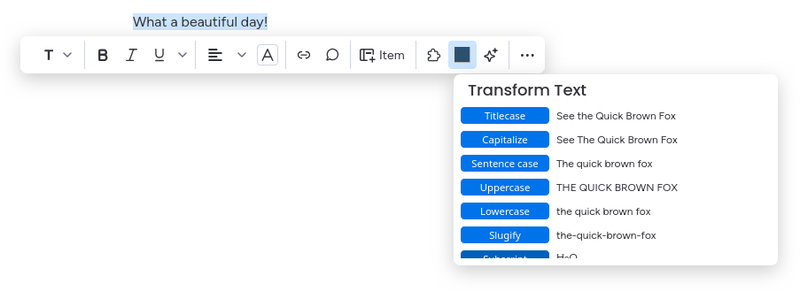
TextTools - Transform helps you transform text
Quick Reference
TextTools - Transform will take selected text and perform the following operations.
- Titlecase
- Capitalize
- Sentence case
- Uppercase
- Lowercase
- Slugify
- Subscript
- Superscript
- Snake case
- Camel case
To use it on selected text in a Workdoc:
-
Highlight text.
-
Click the puzzle piece icon.
-
Select TextTools - Transform.
-
Select the transformation you want.
-
Done!
What It Does
The TextTools - Transform tool takes selected text and transforms or reformats it.
You can perform these operations:
| Transformation | Example | Notes |
|---|---|---|
| Titlecase | See the Quick Brown Fox | Associated Press capitalization |
| Capitalize | See The Quick Brown Fox | Capitalize the first letter of every word |
| Sentence case | The quick brown fox | Capitalize the first letter of a block of text |
| Uppercase | THE QUICK BROWN FOX | |
| Lowercase | the quick brown fox | |
| Slugify | the-quick-brown-fox | Make a “slug” suitable for URLs |
| Subscript | H₂O | Will not work for all characters |
| Superscript | E = mc² | Will not work for all characters |
| Snake case | the_quick_brown_fox | |
| Camel case | theQuickBrownFox |
The TextTools - Transform tool only transforms highlighted text. It doesn’t transform full Workdocs via command mode (although you could select all the text in a Workdoc to make that happen!).
Caution
The TextTools - Transform tool does not support “undo” at this time. We’re hoping monday.com will allow apps to access the native Workdocs undo functionality in the future.How To Access It
You can access TextTools - Transform from:
- the Context Menu (acts on highlighted text)
Access from the Context Menu
This operates on text you've highlighted or selected with the mouse.
-
Highlight a portion of text with your mouse to make the context menu appear.

Highlight your text to make the context menu pop up.
-
Click the Puzzle Piece icon.
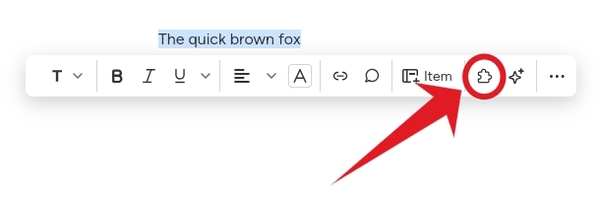
Click the puzzle piece.
-
Look for TextTools - Transform in the "Installed Apps" list (you may need to scroll).
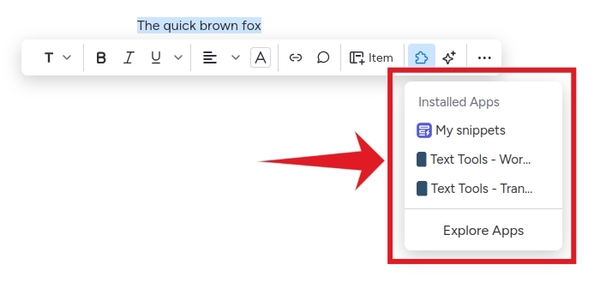
Look in "Installed Apps."
-
Next, select TextTools - Transform.
How To Use It
-
Select the text you want to change and access the app through the puzzle icon (as shown above).

Select Text: We want to subscript the “2” in “CO2”.
-
Find your transformation (you may have to scroll to find it).
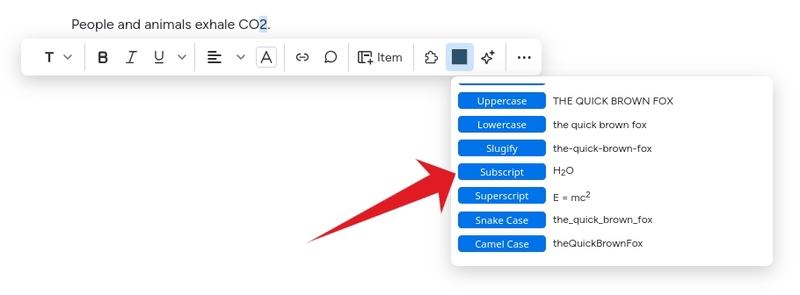
Scroll through the list to find your transformation: We want to find “Subscript”.
-
Click the button for the transformation.
-
Your text transformation is complete!
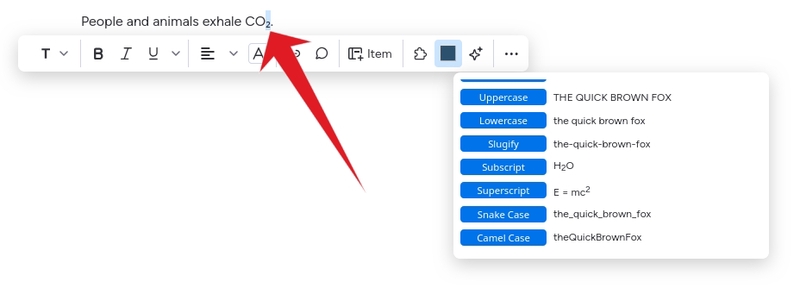
Your transformation is complete!