Word Count
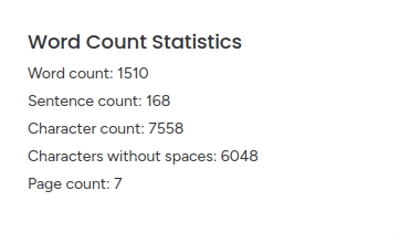
TextTools - Word Count provides word, character, sentence, and page count
Quick Reference
TextTools - Word Count will count words, sentences, characters, characters without spaces, and pages in a Workdoc.
To use it on selected text in a Workdoc:
Highlight text.
Click the puzzle piece icon.
Select TextTools - Word Count.
Done!
To use it on the entire Workdoc:
Type
/texttoolson a new, blank block.Select TextTools - Word Count.
Done!
What It Does
The TextTools - Word Count tool counts:
- Words
- Sentences
- Pages
- Characters
- Characters without spaces
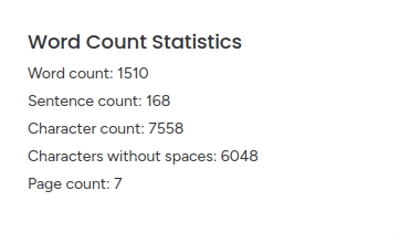
TextTools - Word Count provides word, character, sentence, and page count
TextTools - Word Count will either:
- Do counts on the entire Workdoc if you activate it through the command `/texttools`
- Do counts only on text that you select or highlight
Page Counts
Page counts are calculated by taking the word count and dividing by 250. In other words, we consider 250 words to be equal to one page.
Page counts are only shown in whole numbers (like 2, 3, 10) when there is more than one page.
How To Access It
You can access TextTools - Word Count from:
- the Context Menu (acts on highlighted text)
- Command mode (acts on entire workdoc)
- the Blue Plus (acts on entire workdoc)
Access from the Context Menu
This operates on text you've highlighted or selected with the mouse.
Highlight a portion of text with your mouse to make the context menu appear.

Highlight your text to make the context menu pop up.
Click the Puzzle Piece icon.
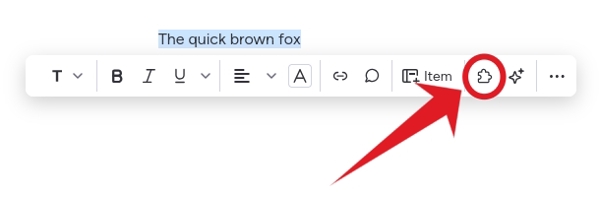
Click the puzzle piece.
Look for TextTools - Word Count in the "Installed Apps" list (you may need to scroll).
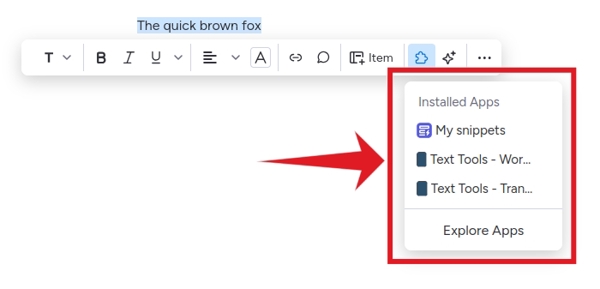
Look in "Installed Apps."
Next, select TextTools - Word Count.
Access from Command mode
This operates on the entire Workdoc document.
Start a new block and type
/texttools.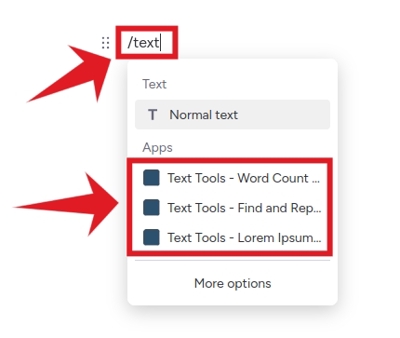
Type "/text" and search the list.
- Then select TextTools - Word Count.
Access from the Blue Plus button
This operates on the entire Workdoc document.
Click the Blue + button.

Click the blue "+".
Then look for TextTools - Word Count.
Next select TextTools - Word Count.
How To Use It
Once you’ve accessed TextTools - Word Count , it will immediately conduct counts on selected text or the entire document, depending on how you accessed it.
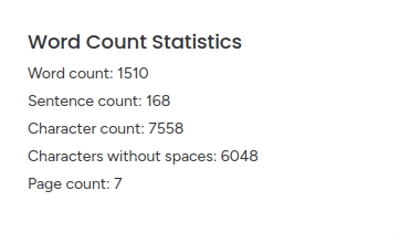
TextTools - Word Count is executed immediately once you access it.